|
Now we want to color in the rows, and create different row versions for those employees that are entitled more than $5000.
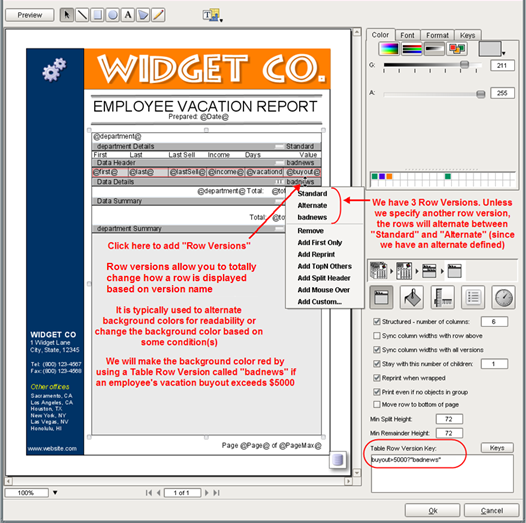
Here were the steps for this report
| 1. | We begin by customizing the Standard Row Version, created by default for header, details, and summary. Click Data Details to select the row and use the fill/stroke inspector to add a background color (fill) and border (stroke). Resize columns and try to make all adjustments now as duplicate rows will be based on this one. |
| 2. | Click on the Row Version Label (Where the image shows Click here to add "Row Versions") and click "Add Alternate". |
| 3. | Customize Alternate rows. In this case our only change was to darken the background color. |
| 4. | Click on the Row Version Label (Where the image shows Click here to add "Row Versions") and click "Add Custom". Add badnews |
| 5. | Customize badnews rows. To illustrate flexibility, added borders to the individual key labels, changed background colors, and modified font properties including the bold property and text centering. |
buyout>5000?"badnews"
How it works: This conditional statement will return the string "badnews" if buyout exceeds $5000 for a given employee, changing the row version to badnews for that person. We intentionally don't specify an ELSE condition. Since a valid string is not returned, the report will default to using Standard, Alternate, or whatever builtin row versions are defined.
buyout>5000?"badnews":"Alternate"
Would make employees show up as our Alternate dark gray or badnews red. Standard would never be displayed. Note: Versions are different for each row, and they each have their own defining Table Row Version Key
| 7. | Make final minor cosmetic changes |
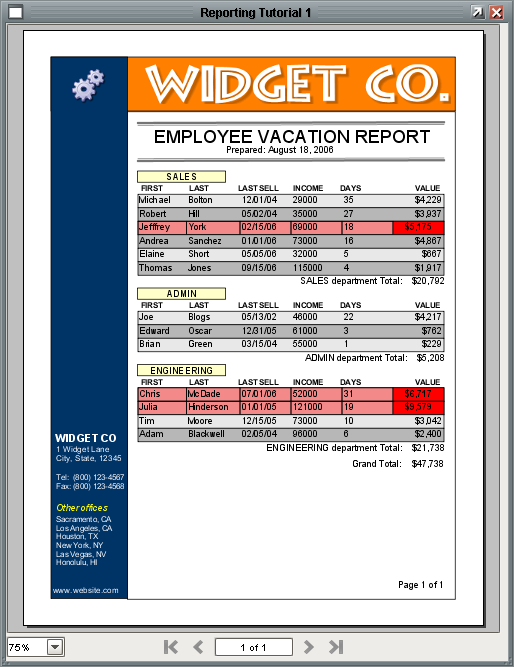
Done for now!
Index Previous (Substitution Keys) On to Tutorial 2
TIP
|
Borrow the look and feel of an existing report! This is much easier than it looks!
|
|
![]() Tutorial 1 - Row Versioning
Tutorial 1 - Row Versioning