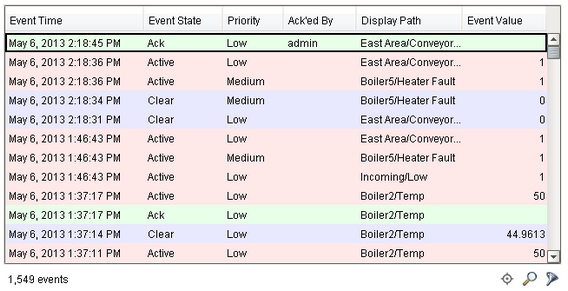
Description
The alarm journal table provides a built-in view to explore alarm history that has been stored in an alarm journal. If you only have one alarm journal specified on your Gateway, then you do not need to specify the journal name. If you have more than one specified, then you need to provide the name of the journal you'd like to query.
The journal table shows the alarm history that is found between the Start Date and End Date properties. When you first put an alarm journal table on a window, these properties will be set to show the most recent few hours of journal history. Note that without further configuration, the journal table will always show the few hours before it was created. To properly configure an alarm journal table, please bind its start and end date properties to something what will update, such as the Date Range component or expressions involving the time now(). This way, you can configure it so that operators can choose the time to display, or have dates will be update automatically to have it poll.
To change the columns that are displayed, the order of the columns, and/or the column width, put the Designer into preview mode. Then right-click on the table header to show/hide columns. Click and drag to re-order columns, and drag the margins of the columns to resize their width. No further action is necessary - the column configuration will remain in place after the window is saved.
Properties
Appearance |
|||||||||||||||||||
Show Table Header |
Toggles visibility of the table's header.
|
||||||||||||||||||
Selection Color |
The color of the selection border
|
||||||||||||||||||
Selection Thickness |
The size of the selection border
|
||||||||||||||||||
Table Background |
The background of the alarm table.
|
||||||||||||||||||
Row Height |
The height, in pixels, for each row of the table.
|
||||||||||||||||||
Row Styles |
A dataset containing the different styles configured for different alarm states.
|
||||||||||||||||||
Notes Area Location |
The location of the notes display area
|
||||||||||||||||||
Notes Area Size |
The size of the notes area, in pixels.
|
||||||||||||||||||
Notes Area Border |
The border surrounding the notes area.
|
||||||||||||||||||
Notes Area Font |
The font for the notes area.
|
||||||||||||||||||
Number Format |
A number format string to control the format of the value column.
|
||||||||||||||||||
Date Format |
A date format pattern used to format dates in the table. If blank, the default format for the locale is used.
|
||||||||||||||||||
Antialias |
Draw with antialias on? Makes text smoother
|
||||||||||||||||||
Behavior |
|||||||||||||||||||
Journal Name |
The name of the alarm journal to query
|
||||||||||||||||||
Start Date |
The starting date for the displayed history range
|
||||||||||||||||||
End Date |
The ending date for the displayed history range
|
||||||||||||||||||
Read Timeout |
The timeout, in milliseconds, for running the alarm history query.
|
||||||||||||||||||
Is Filtered |
True if the results are filtered. (Read-only)
|
||||||||||||||||||
Touchscreen Mode |
Controls when this input component responds if touchscreen mode is enabled.
|
||||||||||||||||||
Common |
|||||||||||||||||||
Name |
The name of this component.
|
||||||||||||||||||
Enabled |
If disabled, a component cannot be used.
|
||||||||||||||||||
Visible |
If disabled, the component will be hidden.
|
||||||||||||||||||
Border |
The border surrounding this component. NOTE that the border is unaffected by rotation.
|
||||||||||||||||||
Data |
|||||||||||||||||||
Selected Alarms |
A dataset containing each selected alarm. (Read-only)
|
||||||||||||||||||
Data Quality |
The data quality code for any tag bindings on this component.
|
||||||||||||||||||
Filters |
|||||||||||||||||||
System Events |
Show system events such as startup and shutdown
|
||||||||||||||||||
Active Events |
Show active events
|
||||||||||||||||||
Cleared Events |
Show cleared events
|
||||||||||||||||||
Acked Events |
Show acked events
|
||||||||||||||||||
Source Filter |
Filter alarms by alarm source path. Specify multiple paths by separating them with commas. Supports the wildcard "*".
|
||||||||||||||||||
Provider Filter |
Filter alarms by tag provider. Specify multiple providers by separating them with commas. A value of "." denotes the default tag provider.
|
||||||||||||||||||
Display Path Filter |
Filter alarms by alarm display path, falling back to the source path if display path isn't set. Specify multiple paths by separating them with commas. Supports the wildcard "*".
|
||||||||||||||||||
Search String |
Filter alarms by searching for a string in both source path and display path.
|
||||||||||||||||||
Min Priority |
The minimum priority to display.
|
||||||||||||||||||
Max Priority |
The maximum priority to display.
|
||||||||||||||||||
Scripting
Events
The following event sets are fired by this component. See Component Event Handlers to learn more.
| • | mouse |
| • | mouseMotion |
| • | focus |
| • | propertyChange |
| • | key |
Scripting Functions
|
||||||||
Extension Functions
The alarm journal table has the following extension functions. See each function's doc string for usage details.
| • | createPopupMenu() |
| • | filterAlarm() |
| • | onDoubleClicked() |