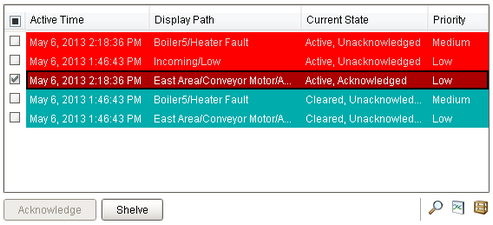
Description
The alarm status table displays the current state of the alarm system. It can be configured to show active, unacknowledged, cleared, and acknowledged alarms. By default it shows all non-cleared/non-ack'ed alarms.
Acknowledgement is handled by selecting (checking) alarms and pressing the "Acknowledge" button. If any of the selected alarms require acknowledge notes, then a small text area will be presented in which the operator must add notes to the acknowledgement.
Shelving is supported by pressing the "Shelve" button when an alarm is selected. This will temporarily remove the alarm from the entire alarm system (not just the local client). When the time is up, if the alarm is still active, it will pop back into the alarm system. The times shown to the user are customizable by editing the values inside the "Shelving Times" dataset property. The alarms that have been shelved can be un-shelved by pushing the shelf management button in the lower right-hand side of the component.
If a more simplified alarm status table is needed, many of the features of the status table can be removed, for example, the header, footer, and multi-selection checkboxes. If a very short alarm status table is needed, turn on the "Marquee Mode" option, which will automatically scroll through any alarms if there is not enough vertical space to show all of them at once.
To change the columns that are displayed, the order of the columns, and/or the column width, put the Designer into preview mode. Then right-click on the table header to show/hide columns. Click and drag to re-order columns, and drag the margins of the columns to resize their width. No further action is necessary - the column configuration will remain in place after the window is saved.
For alarms that originate from tags that have tag history turned on, users can see an automatic ad-hoc chart for the value of the source tag by pressing the chart button.
Properties
Appearance |
|||||||||||||||||
Number Format |
A number format string to control the format of the value column.
|
||||||||||||||||
Date Format |
A date format pattern used to format dates in the table. If blank, the default format for the locale is used.
|
||||||||||||||||
Table Background |
The background of the alarm table.
|
||||||||||||||||
Selection Color |
The color of the selection border
|
||||||||||||||||
Selection Thickness |
The size of the selection border
|
||||||||||||||||
Flash Interval |
The time interval to use for flashing row styles.
|
||||||||||||||||
Show Table Header |
Toggles visibility of the table's header.
|
||||||||||||||||
Show Header Popup |
Toggles the table header's built-in column selection popup menu.
|
||||||||||||||||
Table Header Font |
The font for the table header.
|
||||||||||||||||
Row Height |
The height, in pixels, for each row of the table.
|
||||||||||||||||
Show Footer |
Show a footer with acknowledge and shelf functions below the alarms.
|
||||||||||||||||
Show Ack Button |
Show the acknowledge button on the footer panel.
|
||||||||||||||||
Show Shelve Button |
Show the shelve button on the footer panel.
|
||||||||||||||||
Show Details Button |
Show the view details button on the footer panel.
|
||||||||||||||||
Show Chart Button |
Show the chart button on the footer panel.
|
||||||||||||||||
Show Manage Shelf Button |
Show the manage shelf button on the footer panel.
|
||||||||||||||||
Row Styles |
A dataset containing the different styles configured for different alarm states.
|
||||||||||||||||
Notes Area Location |
The location of the notes display area
|
||||||||||||||||
Notes Area Size |
The size of the notes area, in pixels.
|
||||||||||||||||
Notes Area Border |
The border surrounding the notes area.
|
||||||||||||||||
Notes Area Font |
The font for the notes area.
|
||||||||||||||||
Antialias |
Draw with antialias on? Makes text smoother
|
||||||||||||||||
Behavior |
|||||||||||||||||
Refresh Rate |
The rate at which this table will poll changes to the alarm status.
|
||||||||||||||||
Sort Order |
The default sort order for alarms in the status table.
|
||||||||||||||||
Sort Oldest First |
Sort times by oldest first.
|
||||||||||||||||
Multi Select |
Allow multi select. Will show/hide the checkbox column.
|
||||||||||||||||
Marquee Mode |
Turn the table into a scrolling marquee
|
||||||||||||||||
Touchscreen Mode |
Controls when this input component responds if touchscreen mode is enabled.
|
||||||||||||||||
Scroll Delay |
The time (in mSec) to wait between performing each step in a scroll
|
||||||||||||||||
Stay Delay |
The time (in mSec) to wait between scrolls
|
||||||||||||||||
Chart Resolution |
The resolution for the ad-hoc tag historian chart.
|
||||||||||||||||
Journal Name |
The name of the alarm journal to query for the chart's annotations. Leave this blank to automatically pick the journal if there is only one.
|
||||||||||||||||
Common |
|||||||||||||||||
Name |
The name of this component.
|
||||||||||||||||
Enabled |
If disabled, a component cannot be used.
|
||||||||||||||||
Visible |
If disabled, the component will be hidden.
|
||||||||||||||||
Border |
The border surrounding this component. NOTE that the border is unaffected by rotation.
|
||||||||||||||||
Data |
|||||||||||||||||
Selected Alarms |
A dataset containing each selected alarm. (Read-only)
|
||||||||||||||||
Shelving Times |
This dataset holds the times that are suggested when shelving an alarm. Allowable units are "second", "minute", or "hour".
|
||||||||||||||||
Data Quality |
The data quality code for any tag bindings on this component.
|
||||||||||||||||
Filters |
|||||||||||||||||
Min Priority |
The minimum priority alarm to be displayed by this table.
|
||||||||||||||||
Show Active and Unacked |
Show alarms that are active and unacknowledged.
|
||||||||||||||||
Show Active and Acked |
Show alarms that are active and acknowledged.
|
||||||||||||||||
Show Clear and Unacked |
Show alarms that are cleared and unacknowledged.
|
||||||||||||||||
Show Clear and Acked |
Show alarms that are cleared and acknowledged.
|
||||||||||||||||
Source Filter |
Filter alarms by alarm source path. Specify multiple paths by separating them with commas. Supports the wildcard "*".
|
||||||||||||||||
Display Path Filter |
Filter alarms by alarm display path, falling back to the source path if display path isn't set. Specify multiple paths by separating them with commas. Supports the wildcard "*".
|
||||||||||||||||
Provider Filter |
Filter alarms by tag provider. Specify multiple providers by separating them with commas. A value of "." denotes the default tag provider.
|
||||||||||||||||
Scripting
Events
The following event sets are fired by this component. See Component Event Handlers to learn more.
| • | propertyChange |
Scripting Functions
|
||||||||
Extension Functions
The alarm status table has the following extension functions. See each function's doc string for usage details.
| • | createPopupMenu() |
| • | filterAlarm() |
| • | isAcknowledgeEnabled() |
| • | isShelveEnabled() |
| • | onDoubleClicked() |