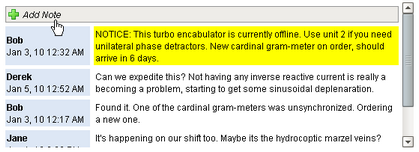
The database-powered Comments Panel
helps operator collaboration.
Description
The comments panel is used to power a blog-style comments system within your project. This can be useful for ad-hoc collaboration and communication between shifts, remote users, etc. This component is driven by a dataset that should be bound to a SQL query. Unlike most components, this component has built-in functionality to alter an external database. This is how the Add Note functionality works. You have the opportunity to alter the queries that the components uses by changing their properties.
The schema that typically drives this component involves up to two tables. One table (by default: Notes) stores all of the notes across the board. The second table (by default, ItemNotes) is used to associate notes with other things. This allows you to have different sets of notes for different screens/objects. Typically you'd bind the data to a query that joined these tables together restricting the second identifier in the ItemNotes table to the value appropriate for the window you're on. You'll also need to alter Insert Query 2's "YOURID" placeholder so that new notes get put in the right spot. You can opt out of this two-table system by simply clearing out Insert Query 2.
Users can be given the choice to remove their own comments, and comments can have files attached. To allow attachments, make sure you have a BLOB field in your notes table.
This component expects that its dataset is populated with the following columns. The names do not need to be exact, but the data type in your notes table must match.
| • | ID - an integer that should be the primary key for the notes table. Used for deleting and looking up attachments. |
| • | Username - the user who added the note. Must be a string/varchar. |
| • | Timestamp - when the note was added. Must be a Date or DateTime data type. |
| • | NoteText - The text of the note itself. Must be a string/varchar. |
| • | AttachmentFilename - filename for a file attached to the note. Must be a string/varchar. |
| • | Sticky - 0 or 1 indicating whether or note the note is "sticky", which means it gets highlighted and put at the top. Must be a boolean or integer. |
The comments panel also has a set of default queries to handle adding, deleting, and unsticking comments. The default queries expect certain database tables and columns to be set up. If your database is set up differently, or your dataset is different than the default, remember to change the default queries.
Table: Notes
| • | Id - An auto-incrementing integer that is the primary key. This maps to the ID field in the dataset. |
| • | WhoID - A string or varchar mapping to the Username field in the dataset |
| • | TStamp - A Date or DateTime mapping to the Timestamp field in the dataset |
| • | Note - A string or varchar mapping to the NoteText field in the dataset. |
| • | Filename - A string or varchar mapping to the AttachmentFilename in the dataset |
| • | Sticky - A boolean or int mapping to the Sticky field in the dataset. |
| • | Attachment - A blob to hold the attachment data. |
Table: ItemNotes
| • | AccountId - A user-defined field for use with Insert Query 2. |
| • | NoteId - An integer that maps to the ID field in the dataset. |
Table: Users
| • | Username - A string or varchar that is used by Insert Query 1 to populate Notes.WhoID |
Insert Query 1: INSERT INTO Notes (Note, WhoID, TStamp, Attachment, Filename, Sticky) VALUES (?, (SELECT Id FROM Users WHERE Username='%s'), CURRENT_TIMESTAMP, ?, ?, ?)
This query will insert into your note table using the runPrepStmtGetKey() function and will be given four variables in the following order: note text, attachment blob, attachment filename, and sticky value. Also, it will pass in one string denoted by the %s. This is the name of the user that entered the note and does not need to be placed in any specific spot. If you WhoID field is a string, you can replace (SELECT Id FROM Users WHERE Username='%s') with '%s' to pass the username in directly.
Insert Query 2: INSERT INTO ItemNotes (AccountId, NoteId) VALUES (YOURID, %d)
This query is optional and will insert the note id from Insert Query 1 into a mapping table of your choice. You must replace YOURID with something meaningful for your mapping table. This is most commonly done by binding this query to an expression. The reason for this second query is to have a mapping table to be joined to the note table to filter out which notes belong to a particular Comment Panel component.
Delete Query: DELETE FROM Notes WHERE Id=%d
This query will use the note id from the component to delete the selected note.
Unstick Query: UPDATE Notes SET Sticky=0 WHERE Id=%d
This query will use the note id from the component to set the sticky value to 0.
Download Attachment Query: SELECT Attachment FROM Notes WHERE Id=%d
This query will use the note id from the component to download the attachment blob from the database.
Sample queries for the Data property binding:
Note that the data types in the database must be correct and the columns must be in this order
Assuming WhoID is a string that contains the username:
SELECT ID, WhoID as 'Username', TStamp as 'Timestamp', Note as 'NoteText',
Filename as 'AttachmentFilename', Sticky as 'Sticky'
FROM notes
ORDER BY TStamp DESC
If WhoID is a foreign key linked to the Users Table:
SELECT n.ID, u.Username, n.TStamp, n.Note, n.Filename, n.Sticky
FROM notes n
INNER JOIN users u ON u.ID = n.WhoID
ORDER BY TStamp DESC
If WhoID is a string and your ItemNotes table links AccountId to NoteId
SELECT n.ID, n.WhoID, n.TStamp, n.Note, n.Filename, n.Sticky
FROM notes n
INNER JOIN ItemNotes i ON i.NoteId = n.ID
WHERE i.AccountID = 5
ORDER BY TStamp DESC
Properties
Appearance |
|||||||||||||||
Font |
Font of text of this component
|
||||||||||||||
Foreground Color |
The foreground color of the component.
|
||||||||||||||
Sticky Header Color |
The background color of the header for sticky notes
|
||||||||||||||
Sticky Note Color |
The background color for stick notes
|
||||||||||||||
Header Color |
The background color of the header notes
|
||||||||||||||
Note Color |
The background color for notes
|
||||||||||||||
Date Format |
The format string to use for the date of the note.
|
||||||||||||||
Add Note Text |
The word(s) used for the "Add Note" button.
|
||||||||||||||
Cancel Text |
The word(s) used for the "Cancel" button.
|
||||||||||||||
Sticky Text |
The word(s) used for the "Sticky" checkbox.
|
||||||||||||||
Attach File Text |
The word(s) used for the "Attach File" link.
|
||||||||||||||
Padding |
The amount of padding between the notes.
|
||||||||||||||
Antialias |
Draw with antialias on? Makes text smoother
|
||||||||||||||
Behavior |
|||||||||||||||
Database Connection |
Name of the database connection to run the queries against. Leave blank to use project's default connection.
|
||||||||||||||
Insert Query 1 |
This insert query will insert a new note into a notes table.
|
||||||||||||||
Insert Query 2 |
This optional insert query inserts the mapping for a new note into a mapping table.
|
||||||||||||||
Delete Query |
This query is used for deleting a note. %d is replaced with the note's ID
|
||||||||||||||
Unstick Query |
This query is used for changing a note's status to be not sticky. %d is replaced with the note's ID
|
||||||||||||||
Download Attachment Query |
This query is used for downloading binary attachments. %d is replaced with the note's ID
|
||||||||||||||
Delete Mode |
Controls if anyone can delete any note, no one can delete a note, or only owners can delete their notes
|
||||||||||||||
Display Mode |
Horizontal display mode will layout so that the comment header will be positioned to the left of the comment. Vertical display mode will have the comment header above the comment.
|
||||||||||||||
Attachments Enabled |
Controls whether or not files can be attached to notes.
|
||||||||||||||
Maximum Attachment Size |
The maximum attachment size in bytes that will be accepted.
|
||||||||||||||
Download Mode |
What to do when an attachment is downloaded.
|
||||||||||||||
Skip Audit |
If true, update queries originating from this component will skip the audit system. Can be important when attachments are turned on.
|
||||||||||||||
Touchscreen Mode |
Controls when this input component responds if touchscreen mode is enabled.
|
||||||||||||||
Common |
|||||||||||||||
Name |
The name of this component.
|
||||||||||||||
Enabled |
If disabled, a component cannot be used.
|
||||||||||||||
Visible |
If disabled, the component will be hidden.
|
||||||||||||||
Border |
The border surrounding this component. NOTE that the border is unaffected by rotation.
|
||||||||||||||
Mouseover Text |
The text that is displayed in the tooltip which pops up on mouseover of this component.
|
||||||||||||||
Data |
|||||||||||||||
Data |
Fill this DataSet in with the notes for the desired entity. Columns are:
|
||||||||||||||
Data Quality |
The data quality code for any tag bindings on this component.
|
||||||||||||||
Scripting
Events
The following event sets are fired by this component. See Component Event Handlers to learn more.
| • | mouse |
| • | mouseMotion |
| • | propertyChange |
Scripting Functions
This component has no special scripting functions.