|
Icon in toolbar: 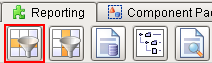
Description
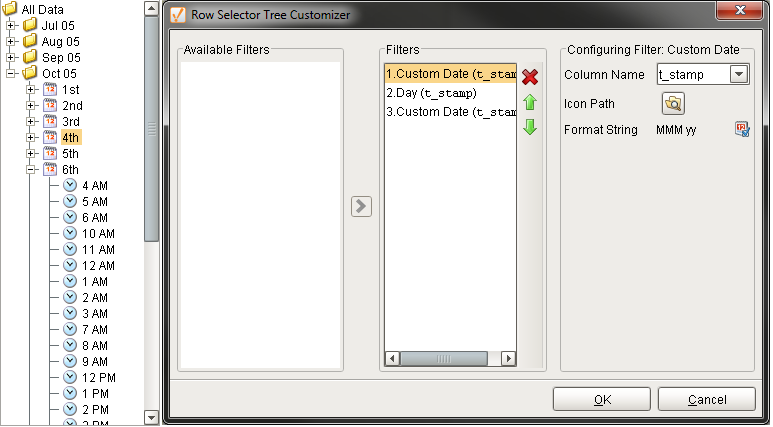
The selected data will output all data from Oct 4, 2005
The Row Selector is a component that allows users to filter a DataSet based on unique values of one or more columns. Each level in the sorting tree is based on these properties.
The user will see a dynamically generated expandable tree that groups their data by any number of choices. As they click down the tree, objects bound to the DataSet will indicate the filtered data. Here are a few examples.
| • | A line graph bound to a Row Selector. Set up grouping to be first by month and year, then day, then hour, like the top left illustration. Clicking on a month and year will dynamically update the graph for that time period. Further clicking to a specific day or hour will re-filter the graph for that period. |
| • | A Report Viewer bound to a Row Selector. Grouping by department (String) would allow selection by department, automatically regenerating the Report on selection. |
| • | An "alarm history" table bound to a Row Selector. This could first be broken down severity level (Integer), then broken into "Alarm Acknowledged" / "Not Acknowledged" (Boolean based). Clicking "Severity 3" would filter the table to all Severity 3 alarms. Selecting "Unacknowledged" would then filter the table to unacknowledged alarms of severity 3. |
Properties
Show All Data Node
|
showAllDataNode
|
BOOLEAN
|
|
Displays or hides the 'All Data' (root) node.
|
Show Root Handles
|
showRootHandles
|
BOOLEAN
|

|
If true, root node(s) will have collapsible handles like child nodes.
|
Show Node Size
|
showNodeSize
|
BOOLEAN
|

|
If true, the number of nodes in each row will be shown.
|
Properties Loading
|
propertiesLoading
|
INTEGER
|

|
Indicates number of dataSets loading. This is strictly a bindable property. It can be used as status indication to the user that data is loading.
|
Customizer
The Row Selector customizer defines Filters that allow each level of user data filtering. Browse through the tree of Available Filters, then drag the desired filter to the filter pane. Different options will be available under Configure Filter: FilterType based on the filter type.
Common Filter Properties
Property
|
Function
|
Column Name
|
Allows selection of date column
|
Icon Path 
|
Click to choose a graphic for each node.
|
Date Filters
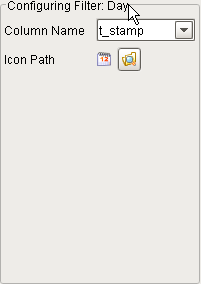 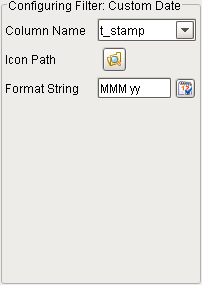 
Different options for time columns
The Day (Date) filter separates rows by day.
The Custom Date (Date) filter uses pattern masks in the Format String for a flexible date criteria definition.
The Shift (Date) filter breaks up data into shifts, which are named defined time ranges.
Other Filters
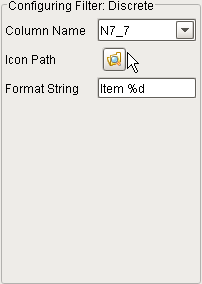 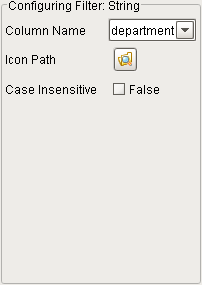
The Discreet (Integer) filter breaks rows down by unique integer. Format String allows you to define the text string that the user sees.
The String (String) filter breaks rows down by unique string. Case Insensitive defines case sensitivity.
Events
Scripting Functions
TIP
|
The Row Selector works well with the: Report Viewer, Graph, and Table components!
|
| ![]() Row Selector
Row Selector