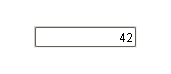 A basic Numeric |
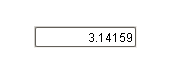 Numeric Text Field |
Description
The Numeric Text Field is similar to the standard Text Field, except that it is specialized for use with numbers. Instead of a "text" property, it has four numeric "value" properties. Which one you use depends on the mode of the text box.
Like the standard Text Field, this text field can operate in protected mode. When you enable the protected property, the field is not editable even when it receives input focus. The user must double click on the field or press enter in order to edit the field. When they are done (press enter again or leave the field), the field becomes non-editable again.
The Numeric Text Field also supports the reject updates during edit feature. This feature ignores updates coming from property bindings while the component is being edited by a user.
Properties
Appearance |
|||||||||||||||||||||||||||||||||||
Font |
Font of text of this component
|
||||||||||||||||||||||||||||||||||
Foreground Color |
The foreground color of the component.
|
||||||||||||||||||||||||||||||||||
Background |
The background color of the text box (when editable)
|
||||||||||||||||||||||||||||||||||
Non-Editable Background |
The background color to use when this text box is non-editable
|
||||||||||||||||||||||||||||||||||
Decimal Format |
The formatting string used for displaying numbers.
|
||||||||||||||||||||||||||||||||||
Suffix |
A string to display after the value.
|
||||||||||||||||||||||||||||||||||
Antialias |
Draw with antialias on? Makes text smoother
|
||||||||||||||||||||||||||||||||||
Styles |
Contains the component's styles
|
||||||||||||||||||||||||||||||||||
Behavior |
|||||||||||||||||||||||||||||||||||
Use Bounds? |
Only allows user-entered values between a minimum and maximum. Unless you turn on "Error on out-of-bounds", user-entered values will be silently modified to be in-bounds.
|
||||||||||||||||||||||||||||||||||
Error on Out-of-Bounds |
Show an error message if the user input is out-of-bounds?
|
||||||||||||||||||||||||||||||||||
Out Of Bounds Message |
The error message to display if input is out-of-bounds
|
||||||||||||||||||||||||||||||||||
Editable? |
If true, this is an input box, if false, this is display-only.
|
||||||||||||||||||||||||||||||||||
Defer Updates |
When true, the value properties will not fire updates while typing, it will wait for Enter to be pressed.
|
||||||||||||||||||||||||||||||||||
Protected Mode? |
If true, users will need to double-click in the field in order to edit the value.
|
||||||||||||||||||||||||||||||||||
Commit On Focus Loss |
If true, any pending edit will take effect when focus is lost. If false, the user must press ENTER for an edit to take effect.
|
||||||||||||||||||||||||||||||||||
Reject Updates During Edit |
If true, this field will not accept updates from external sources (like DB bindings)
|
||||||||||||||||||||||||||||||||||
Touchscreen Mode |
Controls when this input component responds if touchscreen mode is enabled.
|
||||||||||||||||||||||||||||||||||
Common |
|||||||||||||||||||||||||||||||||||
Name |
The name of this component.
|
||||||||||||||||||||||||||||||||||
Enabled |
If disabled, a component cannot be used.
|
||||||||||||||||||||||||||||||||||
Visible |
If disabled, the component will be hidden.
|
||||||||||||||||||||||||||||||||||
Border |
The border surrounding this component. NOTE that the border is unaffected by rotation.
|
||||||||||||||||||||||||||||||||||
Mouseover Text |
The text that is displayed in the tooltip which pops up on mouseover of this component.
|
||||||||||||||||||||||||||||||||||
Cursor |
The mouse cursor to use when hovering over this component.
|
||||||||||||||||||||||||||||||||||
Data |
|||||||||||||||||||||||||||||||||||
Number Type |
What type of numbers should this field accept?
|
||||||||||||||||||||||||||||||||||
Maximum |
The maximum value (inclusive), if useBounds is true.
|
||||||||||||||||||||||||||||||||||
Minimum |
The minimum value (inclusive), if useBounds is true.
|
||||||||||||||||||||||||||||||||||
Value (Integer) |
The value as an integer. Make sure you use the value property that corresponds to your Number Type setting.
|
||||||||||||||||||||||||||||||||||
Value (Double) |
The value as a double. Make sure you use the value property that corresponds to your Number Type setting.
|
||||||||||||||||||||||||||||||||||
Value (Long) |
The value as a long. Make sure you use the value property that corresponds to your Number Type setting.
|
||||||||||||||||||||||||||||||||||
Value (Float) |
The value as a float. Make sure you use the value property that corresponds to your Number Type setting.
|
||||||||||||||||||||||||||||||||||
Data Quality |
The data quality code for any tag bindings on this component.
|
||||||||||||||||||||||||||||||||||
Layout |
|||||||||||||||||||||||||||||||||||
Horizontal Alignment |
Determines the alignment of the label's contents along the X axis
|
||||||||||||||||||||||||||||||||||
Scripting
Events
The following event sets are fired by this component. See Component Event Handlers to learn more.
| • | mouse |
| • | mouseMotion |
| • | focus |
| • | propertyChange |
| • | key |
Scripting Functions
|
||||||||